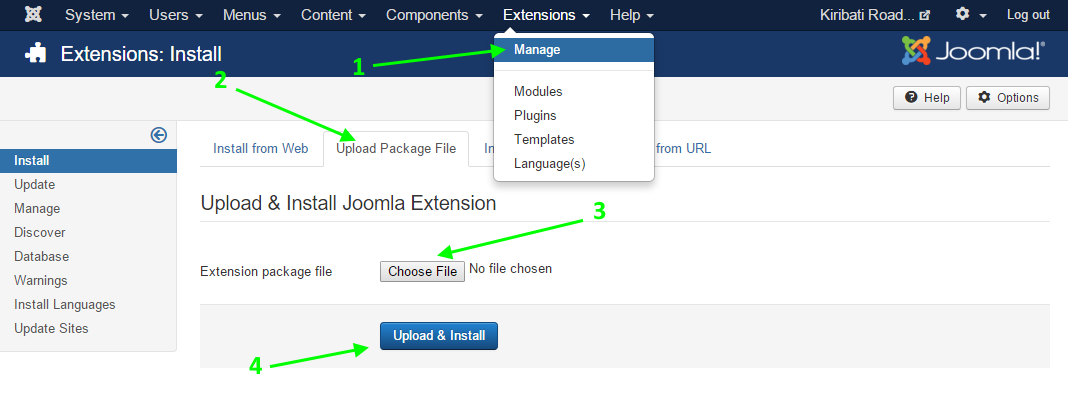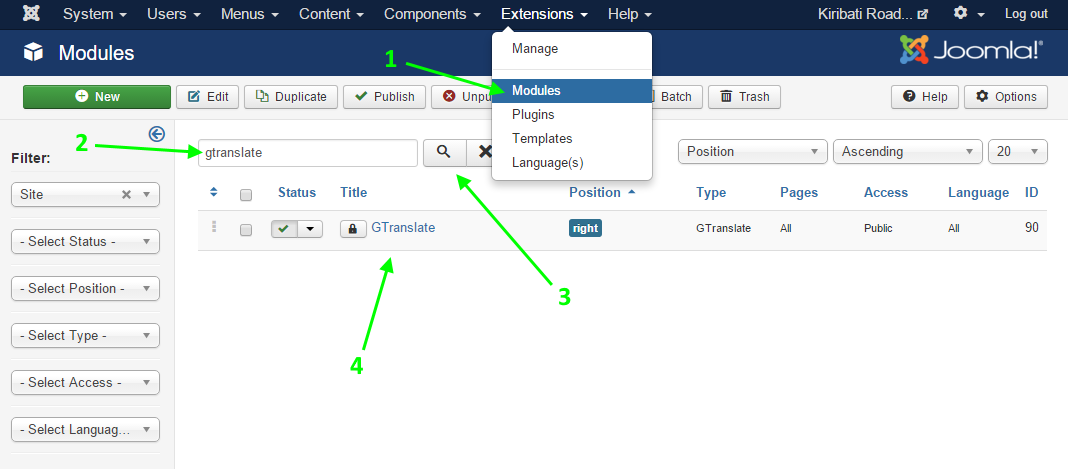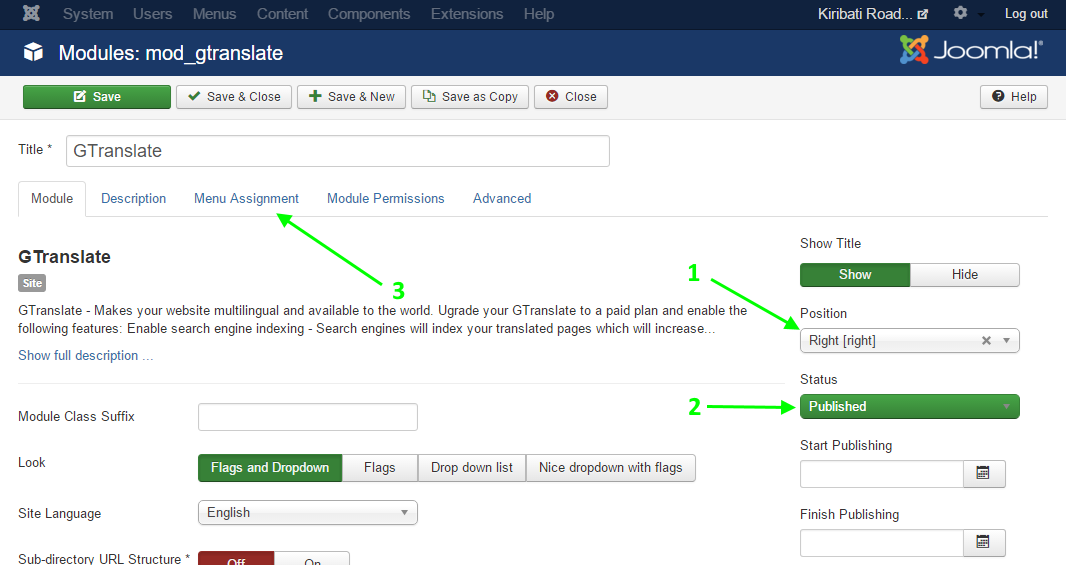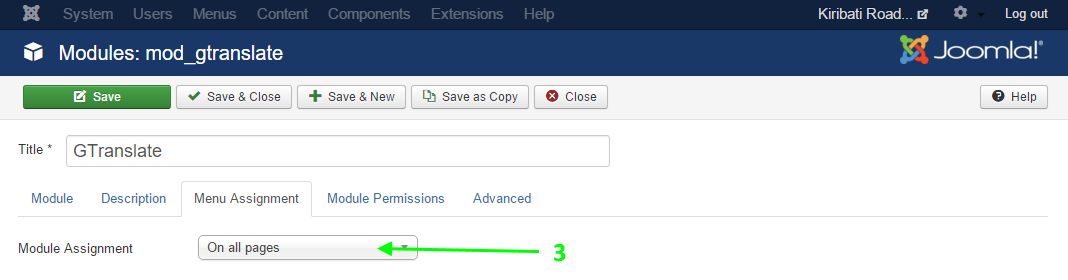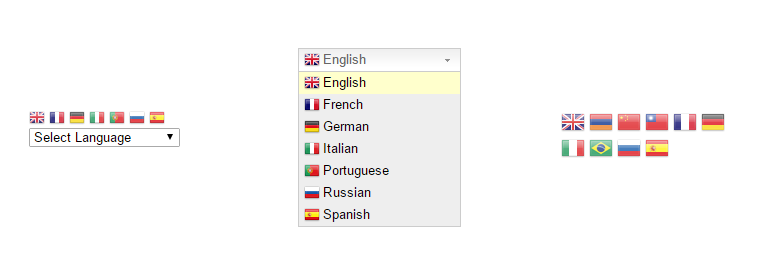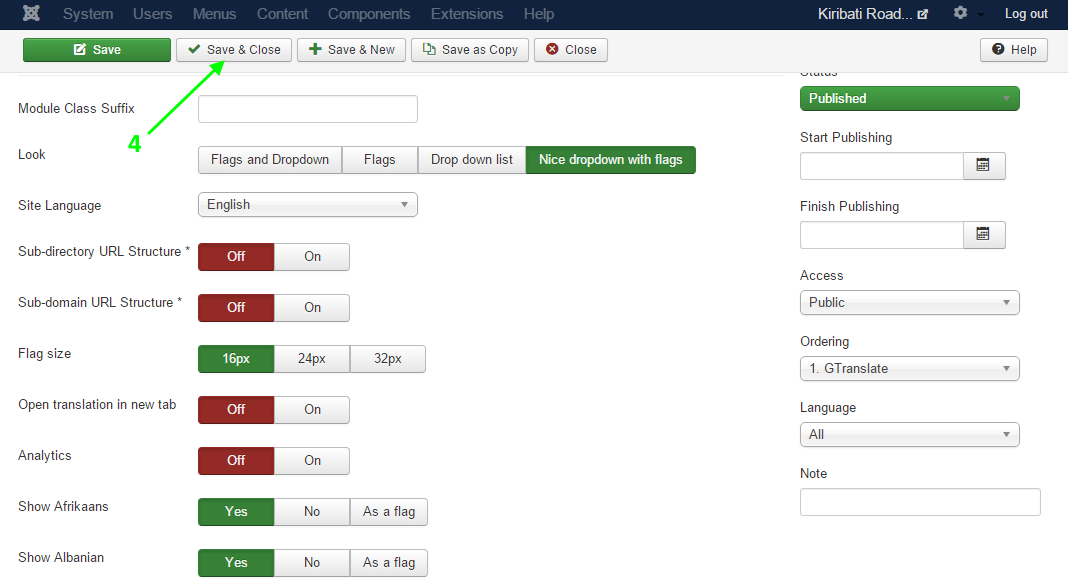1. Download Module
Download the latest version of the GTranslate Free module for your Joomla version.
2. Install Module
Login to your Joomla Administrator Panel.
Click Extensions → Manage in the top menu.
Click Choose File in the upload package file section.
Upload the extension in zip format and click the Upload & Install button.
If the installation is successful, a confirmation message will be displayed.
3. Configure Module
After you install the extension please go to Extensions → Modules. Locate the GTranslate module and open the configuration page.
On the configuration page there are several settings that you can adjust to make the module fit your needs.
Assign appropriate template position to it. Set status to Published.
The Menu Assignment section allows you to choose the pages where you want the module to appear. Select On All Pages and the module will be visible on all pages.
Change module settings
Module class suffix - A suffix to be applied to the css class of the module (table.moduletable), this allows individual module styling.
Look - The way the language selector will appear in your site.
Site Language - Select the default language of your website.
Sub-directory URL Structure - If you have a paid plan and GTranslate URL add-on is installed, you may turn this on.
Example URL: http://example.com/ru/
Sub-domain URL Structure - If you have a paid plan and you have configured DNS CNAME records appropriately, you may turn this on.
Example URL: http://ru.example.com/
Analytics - If you have Google Analytics new code on your site. You can enable this which will allow you to see translation events in Google Analytics → Content → Event Tracking.
Choose the allowed languages you want your visitors to select from.
Save the setting and close.
Uninstalling GTranslate Module
Login to Joomla backend.
Click Extensions → Manage in the top menu.
Click Manage on the left, navigate GTranslate module and click the Uninstall button on top.